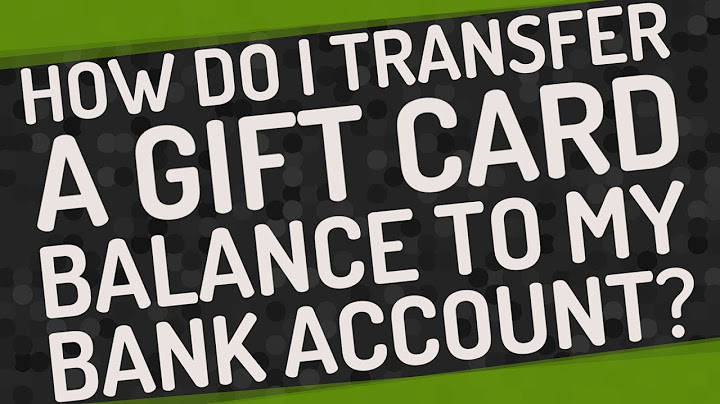Have you just got your new iPhone but can’t seem to transfer text messages from Android to iPhone or just want to switch from Android to iPhone iPad or iPod? Then stick around! We’ll be showing you three simple ways to transfer content between the two. Show
The first thing people remember when switching phones is moving contacts, photos, and videos from their old phone to the new one, but the same is not true in the case of SMS. However, text messages are also important and may often contain important personal or professional details that you might need in the future. Well, you can’t simply use Bluetooth or connect to a PC and copy your text messages to a computer. So, how to transfer text messages from Android to iPhone? Both the platforms are vastly different in terms of messaging formats and hence, don’t support moving texts between them natively. You need to take the help of a Transfer Text Messages from Android to iPhone app for the job. Luckily, we have got the right applications to help to transfer data from Android to iPhone. The methods we are going to discuss will show you how to transfer messages from Android to iPhone, but you can use either one to transfer other types of files as well including contacts, video, audio, photos, call logs, etc. 1. Transfer Messages from Android to iPhone using Move to iOSApple’s Move to iOS app is one of the most effective methods you can try to transfer texts from Android to iPhone. It’s the safest and easiest app to move not just SMS, but photos, videos, contacts, bookmarks, etc. between the two devices. The only caveat is that your iPhone should be in a fresh (or newly reset) stage without any setup done beforehand. The steps to transfer SMS from Android to iPhone are given below:

Note that this method only works for a brand-new iPhone setup, and if you have been using the phone for some time and don’t want to reset the device, you can proceed with some of the alternative methods below. Usually, Move to iOS works reliably and you’ll successfully be able to access all your text messages and other imported data once you finish the setup. But sometimes the app doesn’t perform as expected. Now if your Move to iOS app is not working or experiencing any connection issues, then you can refer to this article to fix it. 2. Transfer Messages from Android to iPhone using Send AnywhereThere are quite a few third-party apps that help to transfer Android messages to iPhones, but a highly effective and free app we recommend is Send Anywhere. The app is available for free on both App Store and Play Store and easily supports connecting and moving data wirelessly and seamlessly between the two platforms. Since the app uses WiFi Direct to transfer content, make sure that devices are located nearby, and then follow the instructions given below:

As you saw, this method works well even if you’re already using your iPhone. Besides Android and iOS, Send Anywhere can also be used to transfer files and data via Windows, macOS, and Linux systems as well as a Chrome Extension. 3. Transfer Messages from Android to iPhone using MobileTrans – Phone TransferIf you’re having trouble transferring the data using the wireless methods discussed above, then you can also use the MobileTrans – Phone Transfer computer application. It’s a lightweight and cross-platform app designed for a 1-click phone to phone transfer of data. This app can be used to transfer all types of data including photos, messages, videos, contacts, apps, music, notes, books, and more. Besides all the major file types, you can also transfer WhatsApp, Viber, KiK, and LINE chats and backup phone data to a computer. What’s great about the app is that it even supports plenty of outdated smartphone models so there’s no need to root your phone to use the app. To Transfer Text Messages from Android to iPhone device using MobileTrans – Phone Transfer, follow these steps:

ConclusionSo, these were some of the quick and effective ways to Transfer Text Messages from Android to iPhone without risking any data loss or other security concerns. We hope the step-by-step methods we discussed were helpful to you. As you might have seen, each of these methods has certain advantages as well as limitations. That’s why we’ve shown you different methods for whether you have a brand new iPhone, want to use a computer app, or want it done wirelessly through third-party mobile apps. Transfer iTunes library to any Computer. Either way, you should be able to successfully Transfer Text Messages from Android to iPhone using one of the apps mentioned above. All these apps are pretty straightforward to use, are ultra-fast, and won’t give you any compatibility or data loss-related issues. Can I transfer messages from Android to iPhone after setup?Can you transfer text messages from Android to iPhone even after you have completed the initial setup? Yes. However, if you use the first method, you might need to erase your data to utilize the Move to iOS option. This next method we recommend does not require you to erase your data on the new iPhone.
How do I transfer text messages to a new phone after setup?Summary. Download Droid Transfer 1.34 and Transfer Companion 2.. Connect your Android device (quick start guide).. Open the "Messages" tab.. Create a backup of your messages.. Disconnect the phone, and connect the new Android device.. Choose which messages to transfer from the backup to the phone.. Hit "Restore"!. |

Related Posts
Advertising
LATEST NEWS
Advertising
Populer
Advertising
About

Copyright © 2024 hanghieugiatot Inc.